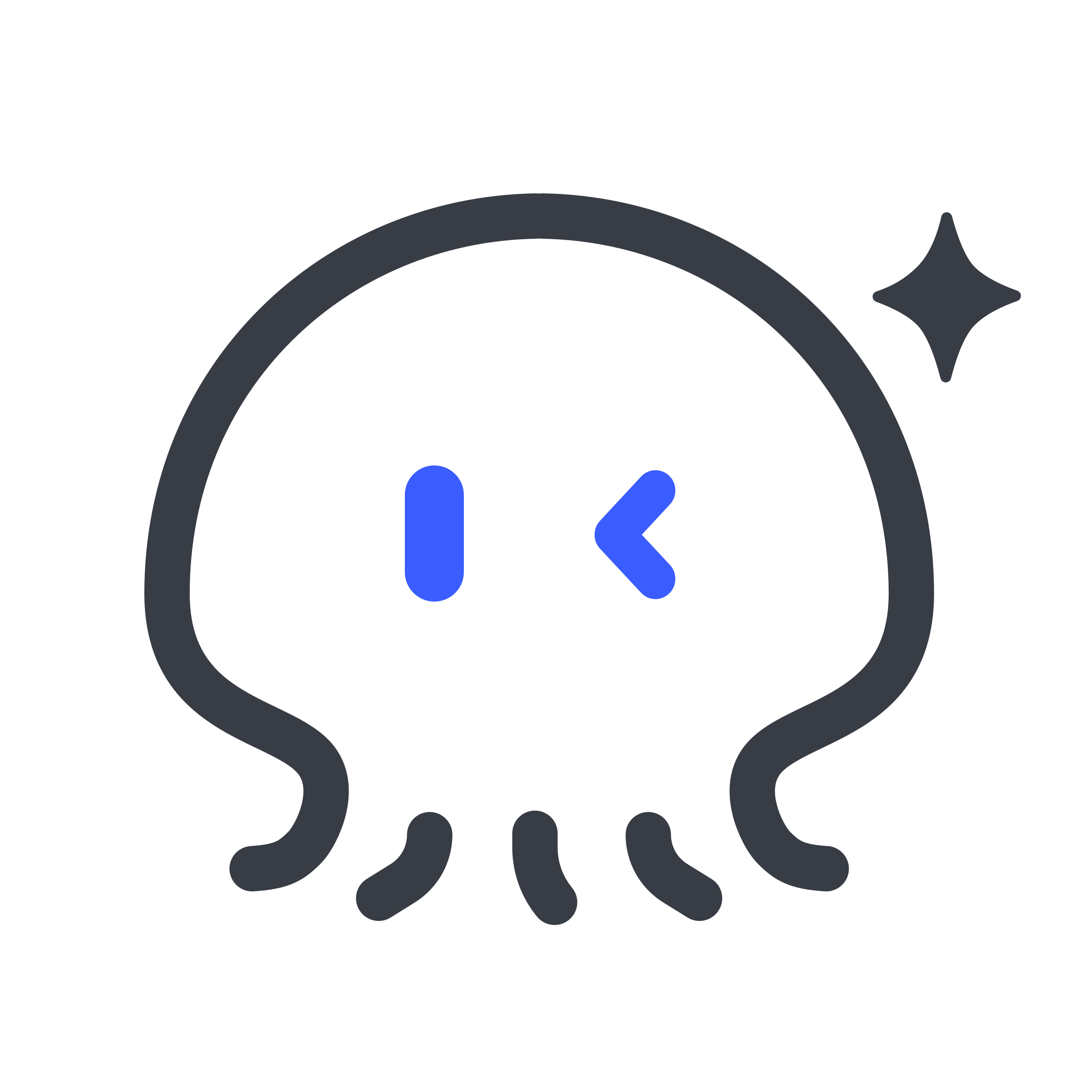Cookbook
Chat
1. Interface Overview
The main interface is divided into three primary sections:
-
Left Sidebar: Contains conversation management options and history.
-
Main Chat Area: Displays the ongoing conversation and the status of your requests.
-
Input Area: Where you type your instructions and select the expert mode.
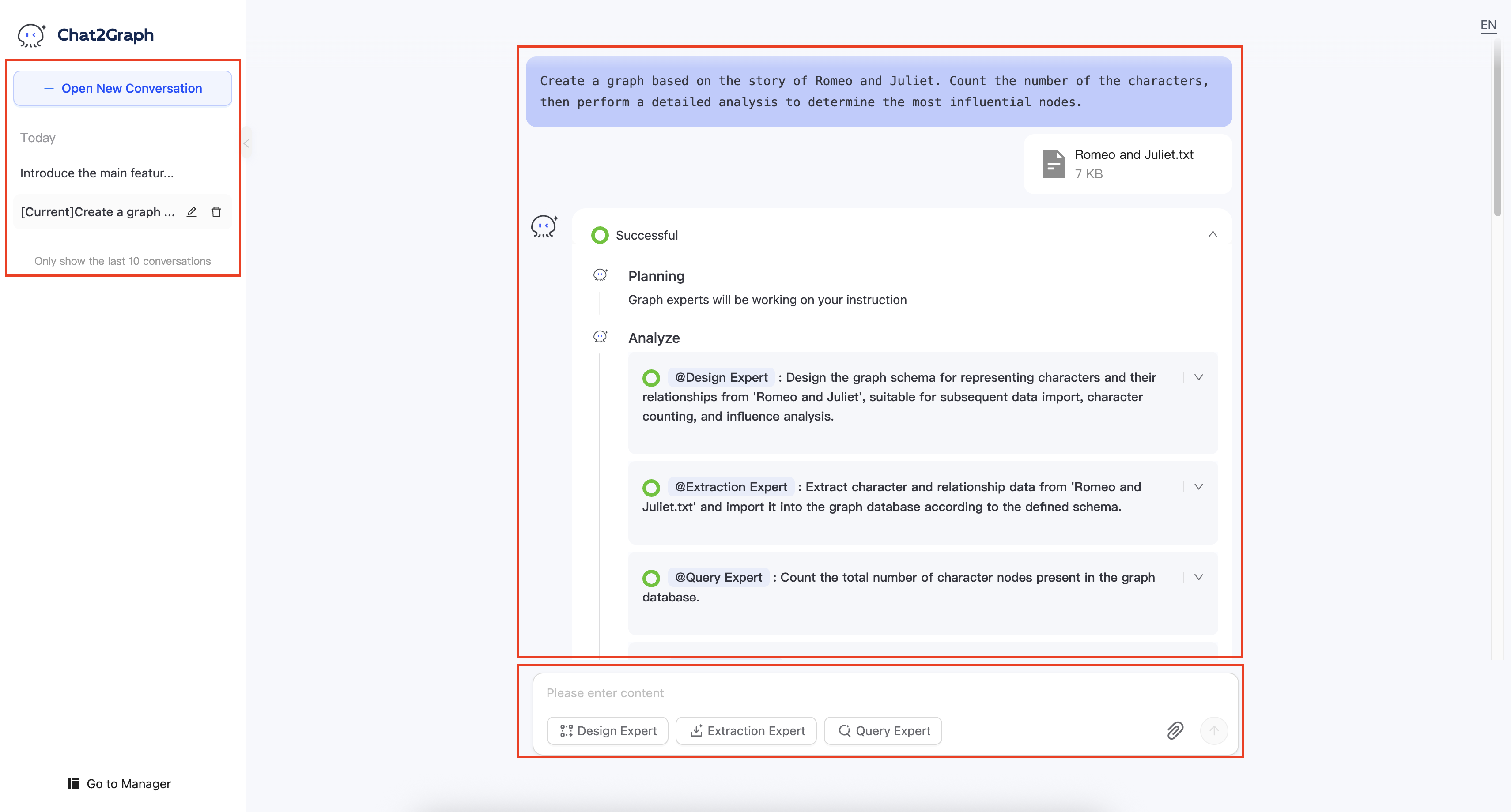
-
Graph Display: During the process of operating the graph database with Chat2Graph, it can even render the involved graph, providing a very good visualization feature.
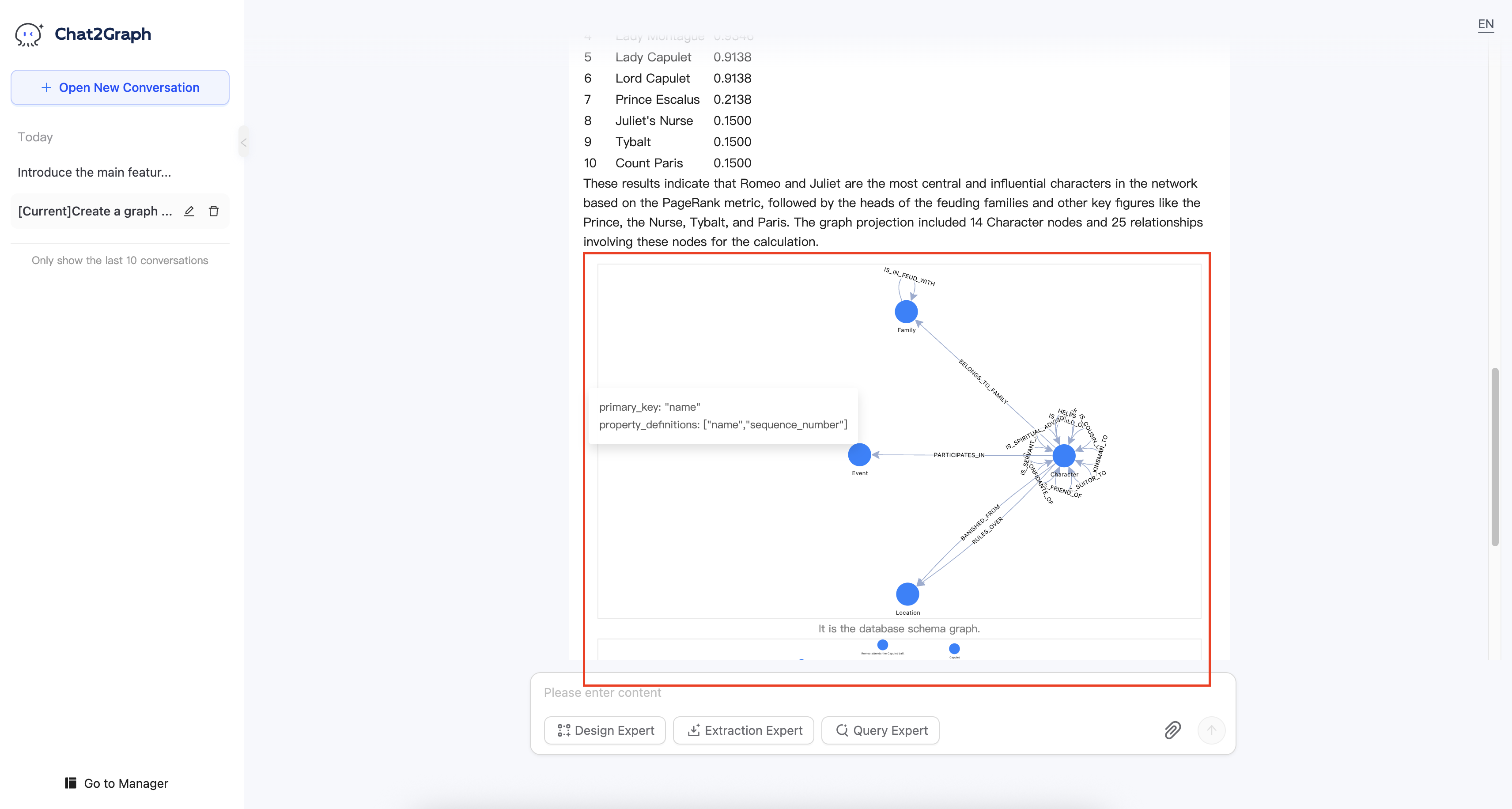
2. How to Use
- Start a Conversation: Click "+ Open New Conversation" or select an existing one from the history.
- Select Expert Mode: Choose the expert (Design, Extraction, or Query) best suited for your task (supported next release version).
- Enter Your Request: Type your instruction or question into the "Please enter content" field. Be as clear and specific as possible.
- (Optional) Add Attachments: If needed, click the paperclip icon to upload relevant files. for example:Romeo and Juliet.txt.
- Submit: Click the Send button.
- Monitor Progress: Observe the status updates (Running, Planning, Analyze, etc.) in the main chat area.
- Review Results: Once processing is complete, the results will be displayed in the main chat area. You can then ask follow-up questions or start a new request.